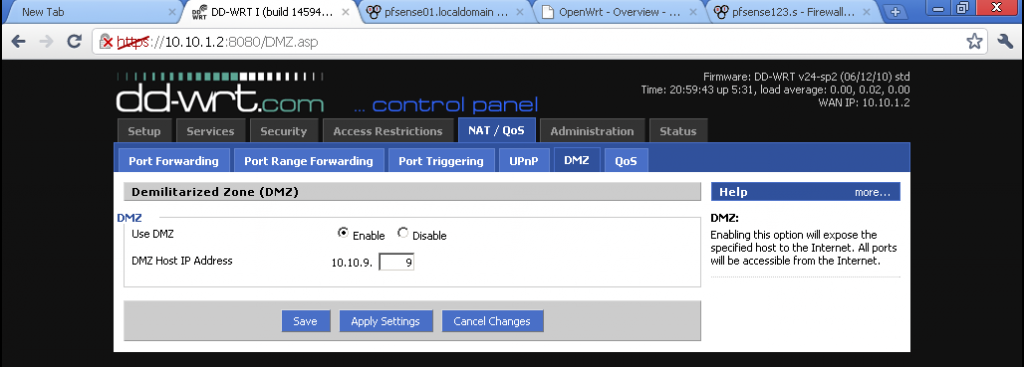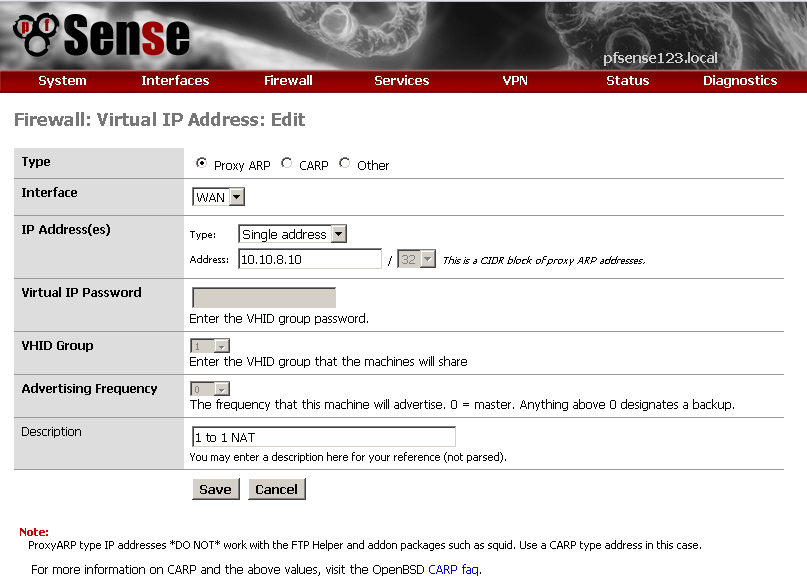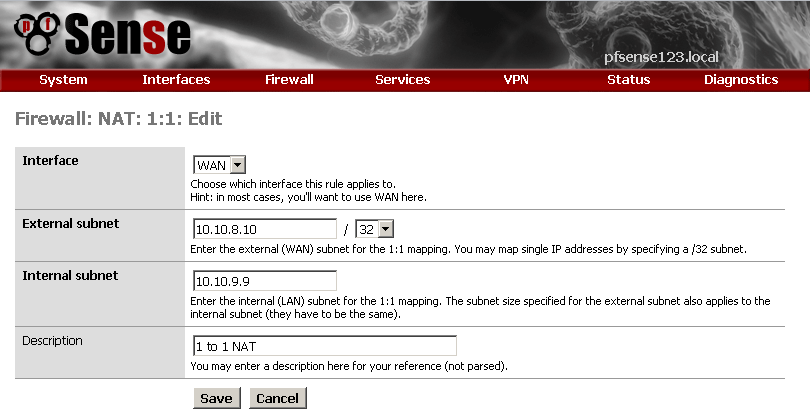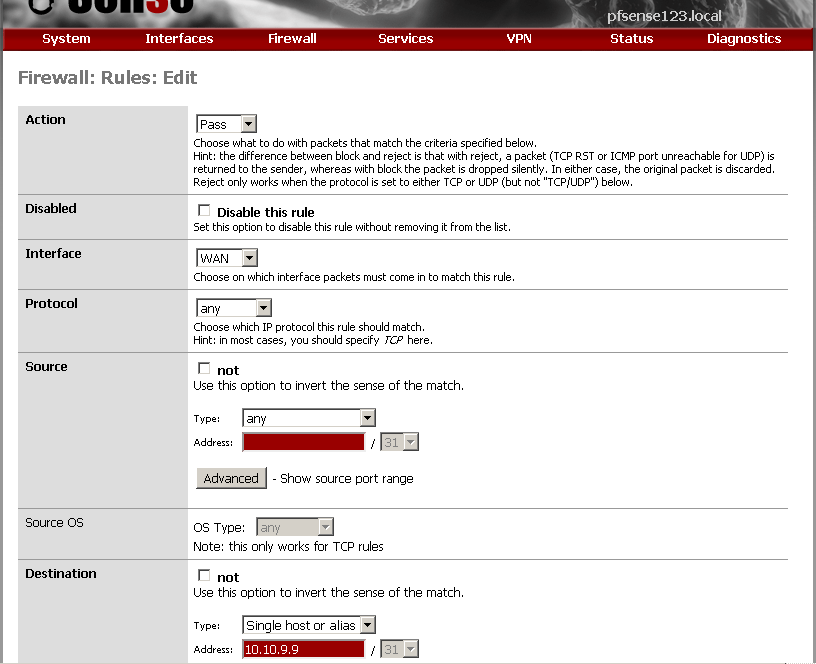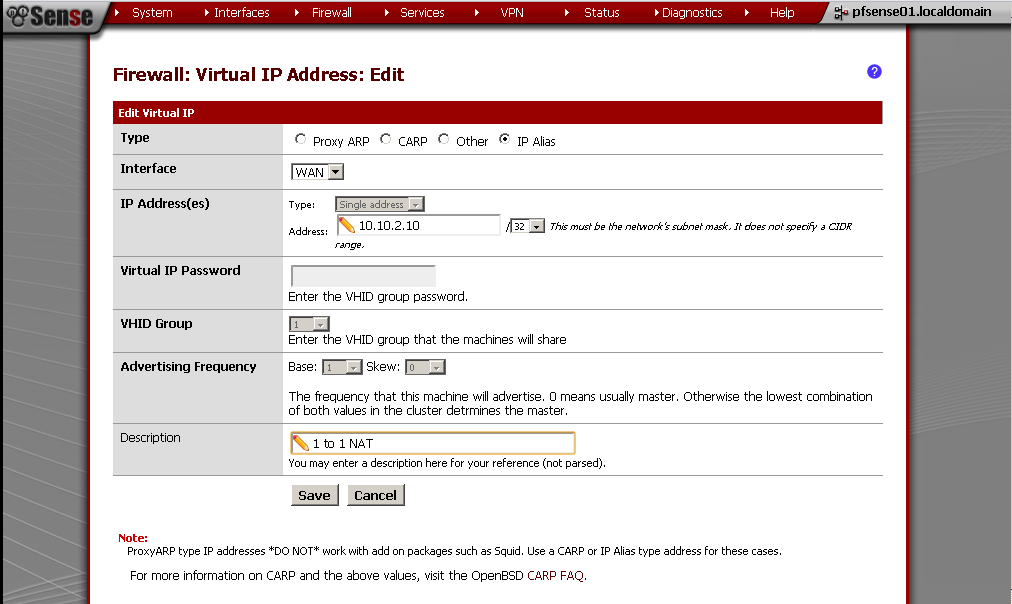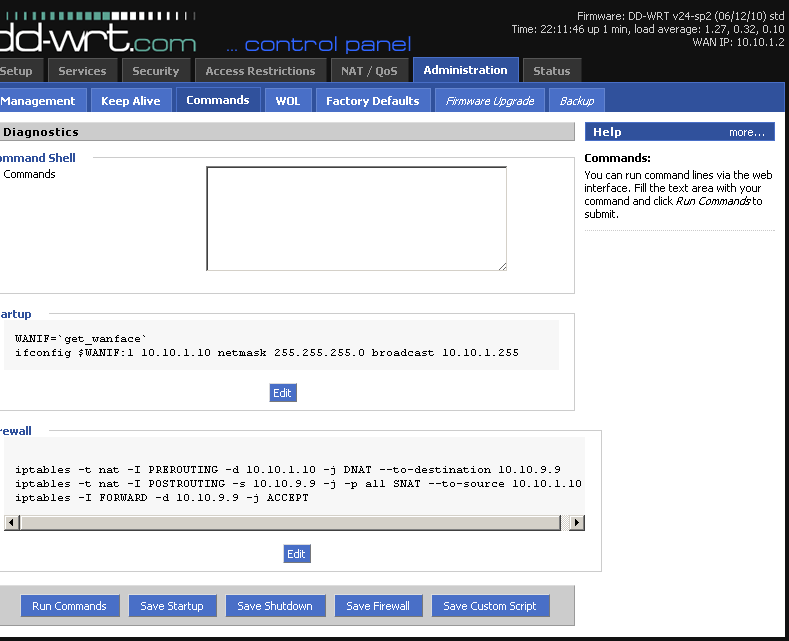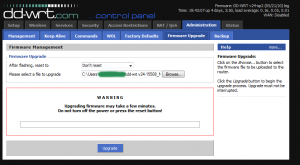Здравейте, от известно време изследвам една тема, а именно как да си направим телефонна централа за дома и малкия офис.
Първо си поиграх със Asterisk 1.4/1.6 на виртуална машина със soft phones.
Имах желание да изпробвам и с hard phones, въпроса беше коя марка и модел да избера. Тук на помощ дойде един от най – добрите сайтове, поне според мен за информация относно VoIP http://www.voip-info.org/. След продължително търсене на подходящи телефони съвместими с Asterisk, избрах Linksys SPA 941. Избрах го защото, не са ми необходими цветен екран, видеокамера, power over Ethernet, wireless и повече от 1, 2 линии.

Тук може да видите повече информация за него: http://www.voip-info.org/wiki/view/SPA-941
За да добиете представа какви алтернативи има вижте новата гама на Cisco, тук има едно прилично ревю:
http://www.asterisktutorials.com/first-look-at-the-cisco-spa500-phones/
В един момент ми попадна брошура на JAR, и какво да видя в нея SPA 921/941 на доста приятни цени. Не се сдържах и си взех два. Все още са в каталога им като цената на 941 вече е 200 лева.
С помощ на този видео tutorial ги свързах с Asterisk-a за 10 минути.
http://www.asterisktutorials.com/linksys-spa941942-sip-phones/
Впоследствие ги flash-нах до последната версия на firmware-a, която в момента е 5.1.8. Става лесно и и бързо.
http://www.cisco.com/en/US/products/ps10038/index.html
От няколко години използвам OpenWRT и DD-WRT чудесни дистрибуции побираща се на безжични рутери. И двете предлагат уникални функции които са недостъпни от stock firmware-a на който и да е безжичен рутер.
На един етап започнаха да се появяват версии включващи и Asterisk. Реших да пробвам как ще се държи ако сложа и телефонната централа на устройство. Като се има предвид ползите от такава играчка, без движещи се части, без шум и ниска консумация на електричество.
Разбира се тук е момента да спомена че е добре да се провери за съвместимост на модела със въпросната дистрибуция.
Ето тук за DD-WRT:
http://www.dd-wrt.com/wiki/index.php/Supported_Devices
и тук за OpenWRT
http://wiki.openwrt.org/toh/start
Като се замисля последните няколко безжични рутери които са ми попадали в ръцете не са издържали повече от 5 минути със stock firmware.
Като критерии за оценка на устройство може да се вземе Flash Memory. Това е памет на която се инсталира операционната система. Тоест ако имате 4 MB не можете да сложите такава която изисква 8 MB, примерно. Правилото на Мечо Пух “Колкото повече, Толкова Повече” тук е валидно с пълна сила. Поради факта че ползвам големите build-ове на dd-wrt изискващи поне 8 MB си харесах Asus RT-N16. Той е със 128MB RAM, 32 MB Flash Memory, a процесор му е на 480 MHz. Освен това има 2 USB 2.0 порта на които може да включи флашка, външен диск или принтер.

Незнам защо но този модел не се предлагаше в България доста време, въпреки че е излязъл още преди една – две години. Както и да е, от преди месец – два се предлага в Мост. Цената му е около 270 лева.
Последния hardware който ми беше необходим е един USB Flash Drive, или както ги наричаме флаш-ки. На него сложих Optware, за повече информация : http://en.wikipedia.org/wiki/Optware
Не можах да си намеря PQI Cool Drive U338 Pro която има доста прилични скорости и се задоволих с една PQI Cool Drive U339H, Titanium 4 GB за около 25 лева. Забелязвате ли как вече не пишат скоростите на read/write на флашките?
И така да видим разходите до тук:
Asus RT-N16 – 270 лв.
Linksys SPA 941 x2 – 350 лв.
PQI U339H, Titanium 4GB – 25 лв.
Общо: 645 лв.
Преди да пристъпя към инсталация и конфигурация прочетох тази тема във форума:
http://www.dd-wrt.com/phpBB2/viewtopic.php?t=43787&postdays=0&postorder=asc&start=0
GUI-то описано там не сработи и за мен, за това реших да рискувам с asterisk-gui, вместо него.
Да преминем към инсталацията:
Свалих последната налична версия от www.dd-wrt.com: dd-wrt.v24-14471_NEWD-2_K2.6_big.bin, вече има по – нови.
След това следвах този guide за да инсталирам и Optware:
http://www.dd-wrt.com/wiki/index.php/Optware%2C_the_Right_Way
и вече имам и този пакет
asterisk14 – 1.4.22.1-1 – Asterisk is an Open Source PBX and telephony toolkit.
След което добавих всички пакети със звуци използвайки ipkg-opt:
asterisk14-core-sounds-en-alaw – 1.4.8-1 – asterisk-core-sounds-en-alaw
asterisk14-core-sounds-en-g729 – 1.4.8-1 – asterisk-core-sounds-en-g729
asterisk14-core-sounds-en-gsm – 1.4.8-1 – asterisk-core-sounds-en-gsm
asterisk14-core-sounds-en-ulaw – 1.4.8-1 – asterisk-core-sounds-en-ulaw
asterisk14-extra-sounds-en-alaw – 1.4.7-1 – asterisk-extra-sounds-en-alaw
asterisk14-extra-sounds-en-g729 – 1.4.7-1 – asterisk-extra-sounds-en-g729
asterisk14-extra-sounds-en-gsm – 1.4.7-1 – asterisk-extra-sounds-en-gsm
asterisk14-extra-sounds-en-ulaw – 1.4.7-1 – asterisk-extra-sounds-en-ulaw
asterisk14-moh-freeplay-alaw – 0.0.0-1 – asterisk-moh-freeplay-alaw
asterisk14-moh-freeplay-g729 – 0.0.0-1 – asterisk-moh-freeplay-g729
asterisk14-moh-freeplay-gsm – 0.0.0-1 – asterisk-moh-freeplay-gsm
asterisk14-moh-freeplay-ulaw – 0.0.0-1 – asterisk-moh-freeplay-ulaw
и накрая добавих и GUI-то:
asterisk-gui – 2.0svn-r4045-1 – Asterisk-GUI is a framework for the creation of graphical interfaces for configuring
За да конфигурирам GUI-то използвах това упътване:
http://www.asteriskguru.com/tutorials/asterisk_gui.html
След като настроих Asterisk-a по мой вкус, вече имам няколко soft phone-a и двата SPA 941 свързани и работещи.
Това което ми липсваше на този момент е връзка със останалия свят.
Много добра тема по въпроса може да намерите тук:
http://www.kaldata.com/forums/index.php?showtopic=6681&st=0
ето и няколко упътвания:
http://akrozia.org/?tag=asterisk
http://ygeorgiev.net/archives/56
http://forum.spectrumnet.bg/showthread.php?t=2573
Накрая се насочих към BGOpen.
Регистрирах се, захраних сметката си с известна сума. И вече имам телефонен номер ала +3592490ХХХХ.
Прегледах няколко интересни статии по въпроса:
http://ygeorgiev.net/archives/56
http://forum.spectrumnet.bg/showthread.php?t=2573
Сега е необходимо да научим Asterisk-a за този номер, и как да го ползва.
Първо отиваме в Trunks, VOIP Trunks и избираме + New SIP/IAX Trunk
Избираме тип-а – SIP
Така и не успях да го подкарам с IAX, ако някой го е подкарал и има впечатления нека ги сподели.
За Hostname: sip.bgopen.net
Username / Password – каквито сте избрали при регистрация в bgopen.
Codecs: според FAQ-a на BGOpen
Можем да ползваме G.729, G.723.1, GSM, iLBC (поне един от изброените)
За CallerID и Enable Remote MWI не съм сигурен, за това ги оставих празни.
След това отидох в Outgoing Calling Rule, и създадох нов като Pattern: _9. – тоест всички номера които имат 9 от пред се насочват към създадения преди малко Trunk.
Избрах името което съм дал на Trunk-a в полето Use Trunk
Strip – 1 тоест да маха 9-тката при набиране на вън.
Редактирах DialPlan-a си да включва и Outgoing Calling Rule-a
Сега вече мога да набирам не само слушалките директно свързани към Asterisk, но и каквито ми хрумне навън. Единствено трябва да сложа една 9-ка пред номера.
Дойде време да могат и мен да ме търсят по новия ми номер +3592490ХХХХ.
За целта отидох в Incoming Calling Rules, създадох ново, като избрах
Trunk – който създадох по – горе
Time Interval – None
Pattern: _X. – да препраща всички номера към
Destination: Тук мога да избера номер или voice mail на някоя от слушалките. За тестове избрах един номер, но аз не искам това, а Voice Menus за да си създам IVR.
Вече имате входящи и изходящи обаждания и гласова поща.
Да нагласим Voice Menus
Създадох ново, избрах му name и extension
Тук трябва да се добавят Actions, действия които ще се извършват едно след друго.
Ето и моите:
Answer the call – все пак трябва да вдигнем на човека
Set(TIMEOUT(digit)=5) – колко време чакаме преди да спрем да чакаме за бутон
Set(TIMEOUT(response)=20) – колко време да чакаме за натискане на бутон
Play record/X & Listen for KeyPress events – пускаме на човека записано съобщение с инструкции коя цифра с кого ще го свърже, ако бъде натисната
Play record/Silance & Listen for KeyPress events – наложи се да направя втори запис, със тишина, за да дам време на обаждащия се да натисне някоя цифра, иначе веднага след приключването на предишния запис затваряше линията.
Hangup call – затваряме линията ако не е натисната цифра.
Тук имах див проблем с extension-a. В option има секция Extensions preferences в която за Voice Menus са заделени номера от 7000 до 7500. Проблема ми беше че ако избера в този диапазон не можех да набера номера, а ако се опитам да избера извън него не ми позволява. За това се наложи да го разширя до 8000 и сработи.
След това в Incoming Calling Rule само Destination полето се насочва към Voice Menu-то Extension-a който създадох.
Вече ако някой се обади на номера ми +3592490ХХХХ ще го посрещне записано съобщение което ще го информира кой номер да натисне за да се свърже с мен. Ако ме няма ще бъде насочен към гласовата ми поща, за да остави съобщение.
Какво следва
Когато намеря време и пари за това ми се иска да свържа и POTS към Asterisk-a. Тоест и
стария ми домашен телефонен номер от БТК да влезе в играта.
За целта ще ми е необходимо някакво устройство което да направи връзката.
Това устройство много ми харесва: CISCO SPA3102 2-Port Router with 1 FXO + 1 FXS
http://www.voip-info.org/wiki/view/Linksys-Cisco+3102
То може да свърши тази работа за мен.
Ето малко локална информация за него:
http://hardwarebg.com/forum/showthread.php?p=1780708
http://www.comelsoft.com/product.php?mf=cisco&lang=bul
Създаване на Phone Book, тоест входящите обаждания да се идентифицират по Caller ID, и да се изписва Име и номер на търсещия, не само номера му.
Последното нещо което трябва да пробва е да получавам факсове, по принцип услугата е активиране по подразбиране от bgopen, но никога да сега не съм я ползвал и незнам точно как работи. Както и ми е интересно какви възможности за изпращане на факсове имам.
Надявам се темата да ви е била полезна.
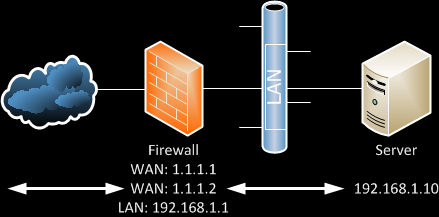 As on the diagram if someone makes a request to 1.1.1.2, the request is send to 192.168.1.10.
As on the diagram if someone makes a request to 1.1.1.2, the request is send to 192.168.1.10.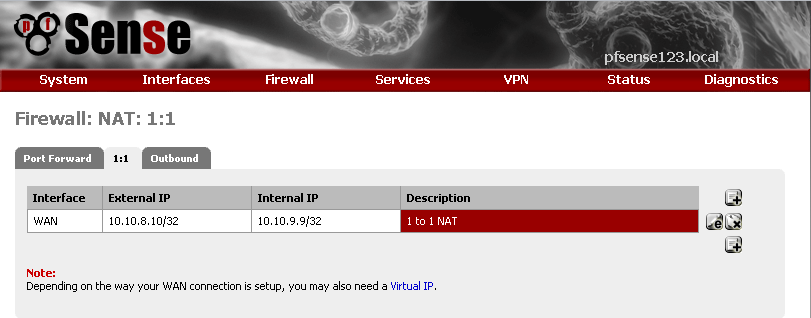 Nothing special in the configuration, just enter your internal and external IPs and description for the rule.
Nothing special in the configuration, just enter your internal and external IPs and description for the rule.